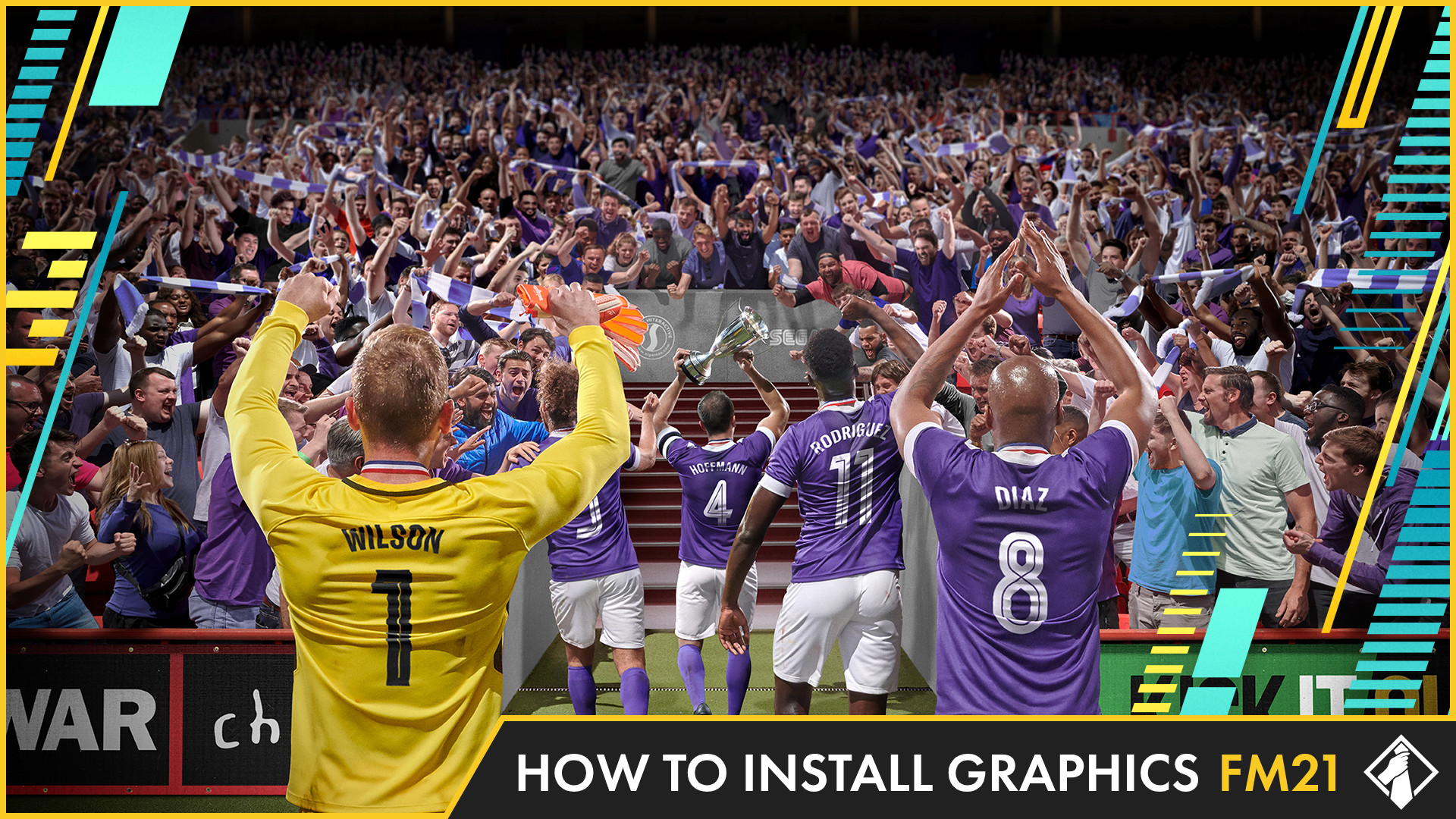Due to licensing restrictions on Football Manager, not every player has a face, not every club has their kit and badge in the game. Luckily, Football Manager players can install a variety of graphics to improve the visual outlook of the game. Below we tell you how to install graphics. We have included video tutorial from LS PLAYS FM
Be sure to go and check out the variety of resources available here - https://fm-base.co.uk/resources/
Please see the information below about finding the Football Manager folder on Mac. Once you have followed this information the instructions below can be followed.
- Go to your main screen on Mac and from the top tabs panel click ‘go’, you will not see the ‘library’ folder’.
- Now hold down the ‘alt’ or ‘options’ key.
- You should see the ‘library’ folder appear, while still holding, click it. Now click ‘application support’.
- Scroll down and click ‘sports interactive’ and then ‘Football Manager 2021’
Facepacks
- Go to your 'Documents' folder.
- Open the 'Sports Interactive' folder.
- Open the 'Football Manager 2021' folder.
- Open or create a 'graphics' folder.
- Create a folder called 'faces'
- Place any downloaded facepack
- Open Football Manager 2021, click the 'FM' icon in the top right and go to 'preferences'
- Click on the drop down menu in the top right and select 'Interface'
- Tick the box that says 'Reload skin when confirming changes in Preferences'.
- Click the clear cache button.
Kits
- Go to your 'Documents' folder.
- Open the 'Sports Interactive' folder.
- Open the 'Football Manager 2021' folder.
- Open or create a 'graphics' folder.
- Create a folder called 'kit'
- Place any downloaded kit packs into the 'kits' folder
- Open Football Manager 2021, click the 'FM' icon in the top right and go to 'preferences'
- Click on the drop down menu in the top right and select 'Interface'
- Tick the box that says 'Reload skin when confirming changes in Preferences'.
- Click the clear cache button.
Logos
- Go to your 'Documents' folder.
- Open the 'Sports Interactive' folder.
- Open the 'Football Manager 2021' folder.
- Open or create a 'graphics' folder.
- Create a folder called 'logos'
- Place any downloaded logo packs into the 'logos' folder
- Open Football Manager 2021, click the 'FM' icon in the top right and go to 'preferences'
- Click on the drop down menu in the top right and select 'Interface'
- Tick the box that says 'Reload skin when confirming changes in Preferences'.
- Click the clear cache button.
Buy Football Manager 2021
Here at FM Base, we're lucky to be affiliated with Gamebillet which gives us the opportunity for you to purchase the game for £30.72, much less than the retail price!